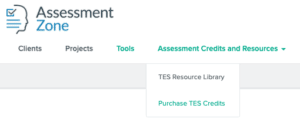Assessment Zone: How to order assessments
Purchasing assessments
In order to create new assessments in your account, you must first have an available credit for that assessment in your account:
- Coaching Mindset Index: One credit applies to a single subject assessment
- Coaching Mindset Index 360: One credit applies to a single subject assessment, including all of their selected raters
- Team Effectiveness Survey: One credit applies to a single team assessment, including all of the members of that team
- NOTE: There are three versions of the Team Effectiveness Survey (TES): TES v2021, TES v2024, and TES v2024 No Team Leader. Credits purchased for one version of TES CANNOT be applied to a different version of the TES. Contact [email protected] if you need assistance with the TES versions.
- AIIR Dynamics 360: One credit applies to a single subject assessment, including all of their selected raters
Managing and Purchasing Credits
To see the number of available credits on your account:
- From the main landing page, click the Tools top menu item. Your total available credits will be shown for each tool that you are certified to use.
- If you cannot see your available credits, please contact us at [email protected].
- If you attempt to create a new assessment but do not have enough available credits, you will see a warning message stating: Unable to add new participant. Insufficient account credits.
To purchase Assessment Credits:
- Credit Card:
- From the main landing page, click the Assessment Credits and Resources top menu item.
- Select the link to Purchase Credits for the assessment tool of your choice.
- A payment page will open in a new tab. Select your desired quantity, enter your payment details, and click Pay to complete the transaction.
- Once completed, you will receive an email receipt and confirmation email. Your credits will be loaded to your account within 24 business hours.
- Invoice/PO:
- Contact [email protected], and include the tool you would like to purchase credits for and the quantity.
- Our team will work directly with you to arrangement invoicing and payment.
Assessment Resources
To access assessment resources and user manuals:
- From the main landing page, click the Assessment Credits and Resources top menu item.
- Select the link to the Resource Library for the assessment tool of your choice.
- The resource library will open in a new tab.
Support
If you need assistance with purchasing credits, contact [email protected] and our team will assist you.